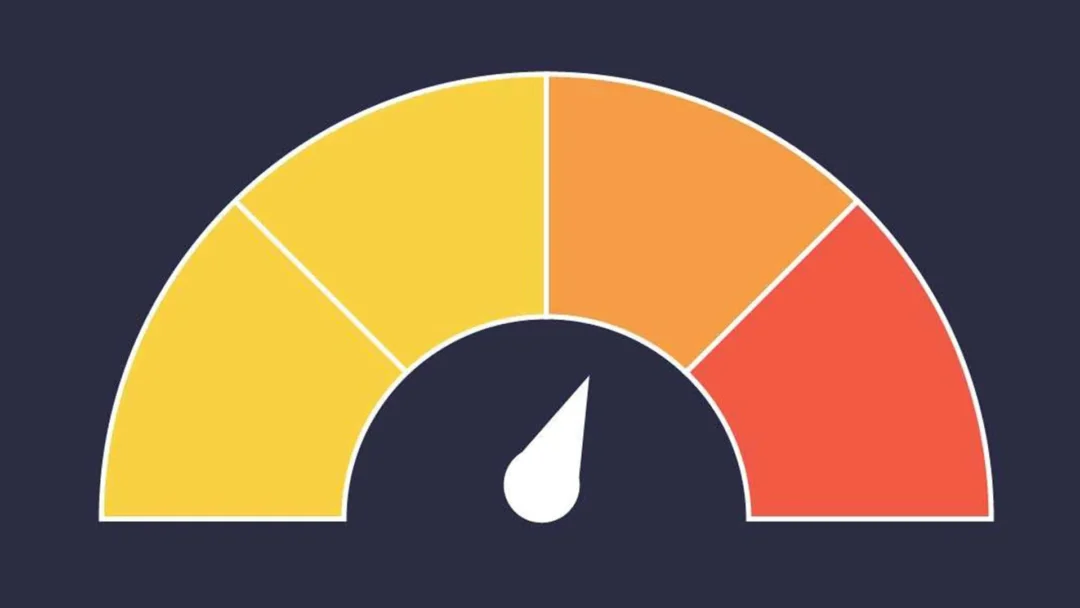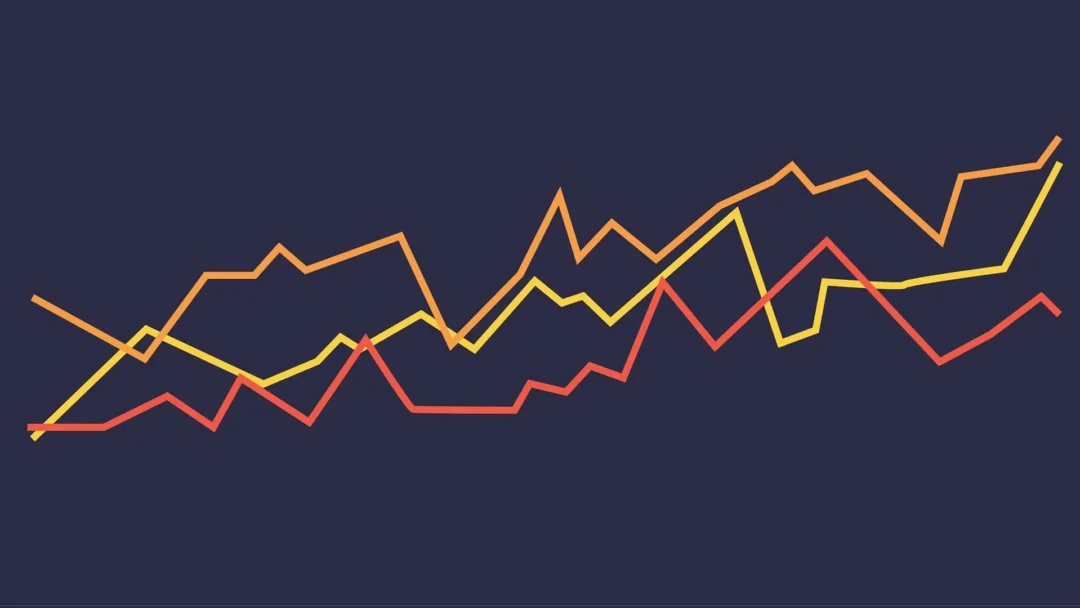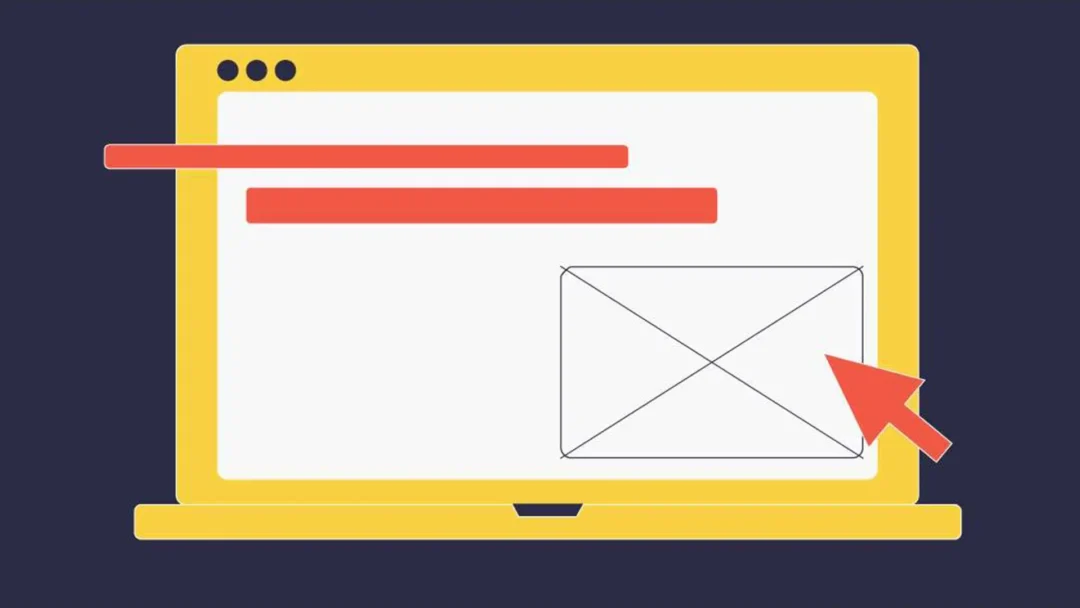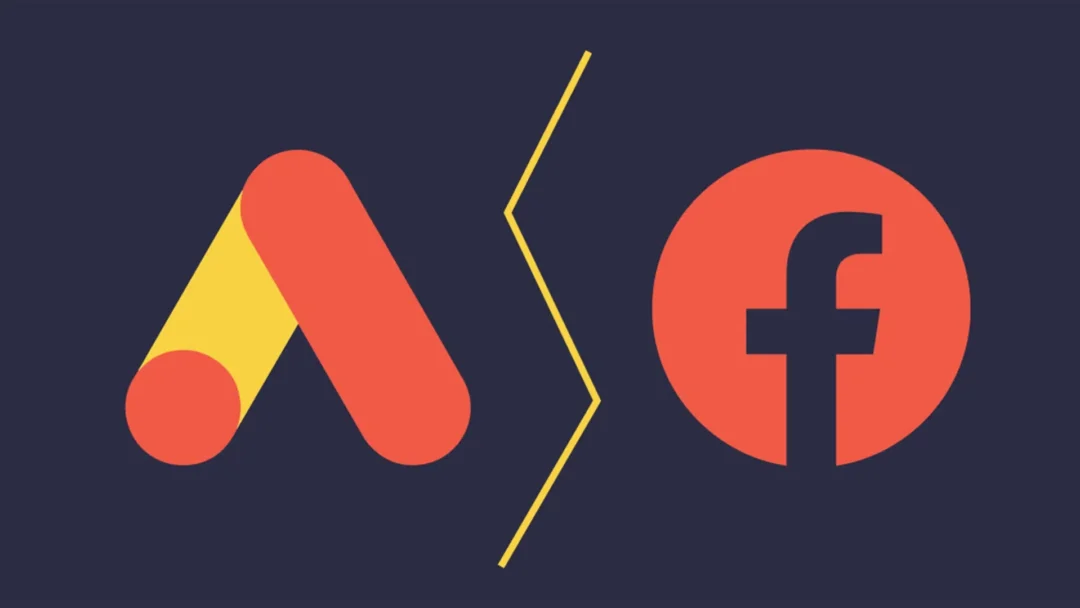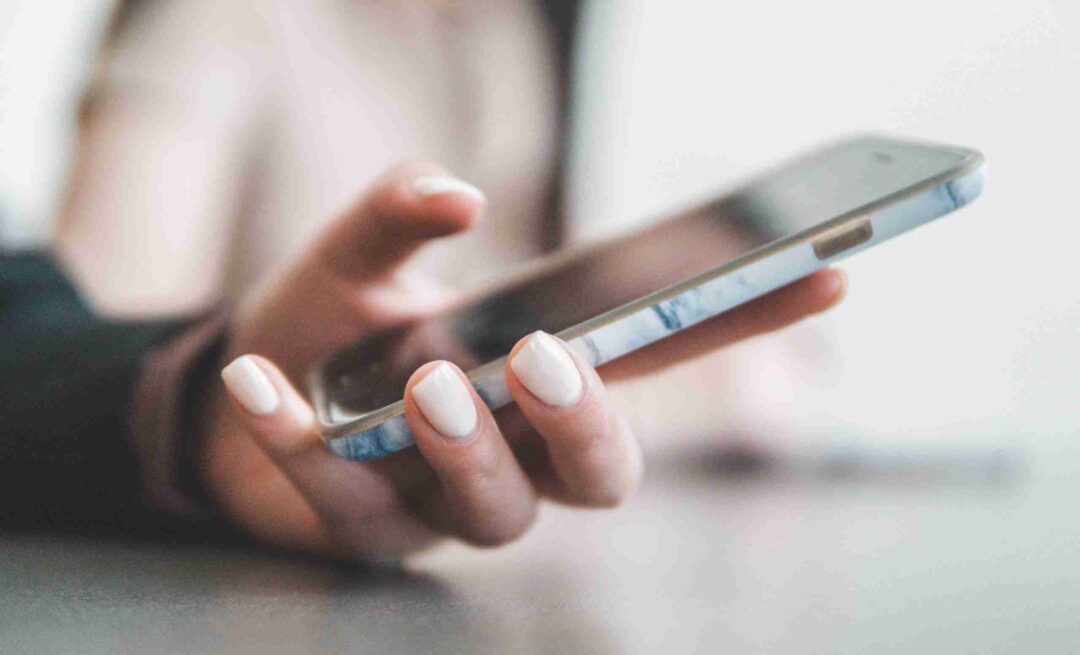
Phone calls may just be the most important way new leads get in contact with your business. If you’re running Google Ads for your business, it’s vital to know which of the calls you’ve received have come from your paid ads.
By setting up an automated Call Details Report that goes straight into your inbox, you’ll be able to match up which campaigns and keywords are bringing in your highest value leads. Armed with that knowledge, you can then start pumping your budget into the right areas to maximise the performance of your campaigns.
What About E-Commerce?
The Call Details Report is also valuable for any eCommerce company who take orders over the phone and sell high-value products. Often buyers may need to find out some extra information before placing their order. One of our clients sells a range of outdoor equipment including snowploughs and salt spreaders, which sell for thousands of pounds per item. Now that they receive an automated report, it’s easy to accurately attribute which of the calls they receive for these high-ticket items are coming from Google Ads.
By being able to match up when the call took place and the value of that conversion/sale, not only does it help us provide proof of the value of our digital marketing agency services, it also helps us quantify eCommerce data (if the client is able to provide this) to help us further optimise their account.
Setting up the report is really simple to do and is completely automated, meaning minimal work for us but lots of value for the client.
Step 1 – Find The Report
- Go into Reports -> Call Details Report (under Extensions)
- Click on the Schedule Button
Step 2 – Create The Schedule
- Add who you’re sharing the report with – usually, this will be the Gmail address of the account owner. You may need to add a user to the account in order to get the report sent to a specific email address.
- Choose your frequency. Depending on the number of calls and the way the client logs their orders/leads you may want to choose daily, weekly or monthly.
- Choose your format (I stick with .csv) and click on “save”
Step 3 – Add Extra Metrics and Save
- Then name the report something sensible like “Repeat Digital Call Details Weekly Report” by clicking on the pencil icon.
- Click “Save As” to save the report and its associated schedule.
- You can then add any extra metrics you may want to include, such as “search keyword”. Just make sure you click “save” again!
Now you’ve got your scheduled report set up you’ll start receiving automated emails with your download link in your inbox. You can quickly see which calls have come from Google Ads, and match these up with your orders or enquiries.
If you would like to find out how Repeat Digital can help drive your business forward with our PPC services, give us a call or drop us an email!
Jump into another related resource
Whether you’re after expert-written blogs, downloadable guides, or time-saving checklists, our Resource Hub gives you practical tools to make your marketing more effective.